To submit a new event, navigate to events.la.psu.edu/manage, select the Add an Event tab, and fill out the event details. When you’ve completed the form, click the blue Submit button.
When an event is submitted, it will go to the Strategic Communications team for review. Once the review is completed, the event will be visible on the events.la.psu.edu website. If you tagged your unit(s) in the Event Groups section, this event will also appear on the units’ websites. However, many sites only display the next three to five upcoming events.
The Strategic Communications team will review all events within two business days of submission. If your event is still pending after two business days, please email our editorial assistant, Shree Chauhan.
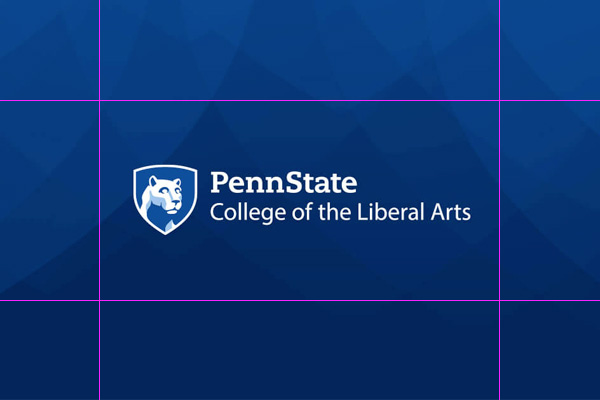
Choose an image that represents what your event is about. For example, upload a headshot photo of the featured speaker/guest or a related stock photo from Canva. Please keep the subject(s) of your photo in the vertical middle third, so that heads don’t get cropped out of the photo. The image should not be a promotional flyer, social media graphic, or event description. If you do not upload a photo, your unit’s wordmark will be used as the event image.
The following image serves as an example of the recommended 3:2 aspect ratio. It measures 600 pixels in width and 400 pixels in height, with pink guides indicating approximately where the subject of the image should appear.
Navigate to events.la.psu.edu/manage, and click on the My Events tab. Once there, you will see all of your groups’ upcoming events. Click Edit in the Actions column for the event you would like to update. This will open a form where you can modify the event’s information before clicking the blue Update button at the bottom of the page. The event will go back into pending status for Strategic Communications to review and be published again.
Navigate to events.la.psu.edu/manage, and click on the My Events tab. Once there, you will see all of your groups’ upcoming events. Click Edit in the Actions column for the event you would like to unpublish. This will open a form where you can click the red Request to Unpublish button at the bottom of the page. The event will be sent to Strategic Communications to unpublish.
Please email our editorial assistant, Shree Chauhan, to create a new group or be added as a group administrator. In your email, let Shree know if your new group’s events need to be displayed outside of the college’s events calendar.
Event themes are not required and only reserved for events with a broader audience; event audiences and event groups are required for all events.